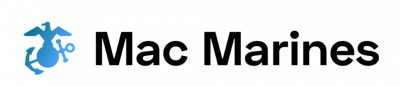Compatibility in computer systems emulators is a crucial aspect of modern computing, enabling the seamless integration and efficient operations of different software programs. Emulators are virtual machines that replicate the behavior of specific hardware or operating systems on another platform. They play a significant role in various fields such as software development, legacy system maintenance, and gaming. For instance, consider a scenario where an organization needs to run legacy applications originally designed for older versions of Windows on their current macOS environment. In this case, using an emulator can provide compatibility by simulating the required Windows environment within macOS.
Achieving compatibility between diverse computer systems through emulation involves addressing several challenges. One major obstacle lies in accurately reproducing the original hardware’s functionality and behavior, ensuring that all instructions and system calls are correctly translated and executed by the host machine’s processor. Additionally, handling differences in memory management, file systems, I/O devices, and network protocols requires careful consideration to ensure seamless integration with minimal performance overheads. Moreover, maintaining compatibility over time becomes increasingly complex as both host and guest systems evolve independently. Therefore, understanding the principles behind achieving compatibility in computer systems emulators is essential for developers and organizations seeking to leverage these tools effectively while minimizing potential disruptions to their operations.
In this article, we will delve into the key principles and techniques used in computer systems emulators to achieve compatibility between different platforms. We will explore topics such as instruction set emulation, system call interception, memory management, file system replication, I/O device virtualization, and network protocol translation. Additionally, we will discuss the challenges involved in maintaining long-term compatibility as hardware and software evolve.
Instruction set emulation is a fundamental aspect of computer systems emulators. It involves translating instructions from the guest system’s architecture into equivalent instructions that can be executed by the host system’s processor. This process requires deep knowledge of both architectures and often involves dynamic binary translation techniques to optimize performance.
System call interception is another critical element in achieving compatibility. Emulators intercept system calls made by applications running on the guest system and translate them into equivalent operations on the host system. This allows guest applications to interact with the underlying host environment seamlessly.
Memory management poses unique challenges for emulators. Guest systems typically have their own memory layout and allocation mechanisms that differ from those of the host system. Emulators must carefully manage memory mapping and ensure that guest applications can access their required memory regions without conflicts or inconsistencies.
File system replication is crucial for providing compatibility between different platforms. Emulators need to replicate the structure and behavior of the guest file system on the host system, allowing guest applications to read from and write to files as if they were running natively.
I/O device virtualization enables emulated systems to interact with physical devices attached to the host machine. Emulators provide virtual representations of I/O devices such as keyboards, mice, storage devices, and network interfaces, allowing guest systems to use these devices transparently.
Network protocol translation is essential when emulating network behavior. Emulators need to bridge any differences in network protocols between the guest and host systems so that networking functionality remains intact for guest applications.
Maintaining compatibility over time presents ongoing challenges for emulator developers. As both hardware and software continue to evolve, emulators must adapt to these changes to ensure continued compatibility. This often requires regular updates and improvements to address new features, security vulnerabilities, and performance optimizations.
In conclusion, achieving Compatibility in computer systems emulators is a complex task that involves accurately reproducing hardware functionality, intercepting system calls, managing memory and file systems, virtualizing I/O devices, and translating network protocols. Emulator developers face ongoing challenges in maintaining compatibility as both host and guest systems evolve independently. Understanding these principles is crucial for organizations seeking to effectively leverage emulation technology for software development, legacy system maintenance, and gaming purposes.
RetroArch: Enhancing Emulator Compatibility
Imagine you have just discovered an old Super Nintendo game cartridge in your basement, and you are eager to relive the nostalgic moments of playing it. However, your modern computer system lacks the necessary hardware to run this classic game. This is where emulators come into play – software programs that replicate the functionality of outdated systems on current devices. While there are numerous emulator options available, RetroArch stands out as a reliable choice due to its ability to enhance compatibility between different computer systems and emulated platforms.
One key advantage of RetroArch is its extensive range of supported platforms. Unlike other emulators that specialize in running games from specific consoles or operating systems, RetroArch aims for comprehensive coverage across various gaming generations. With support for over 80 gaming systems spanning from retro classics like Atari and Game Boy to more recent consoles such as PlayStation 4 and Xbox One, RetroArch ensures that users can access their favorite games regardless of platform limitations.
To further enhance compatibility, RetroArch offers a user-friendly interface with intuitive configuration options. Users have the flexibility to customize settings according to their preferences and requirements without delving into complex technicalities. The straightforward menu structure enables seamless integration between different emulated platforms and simplifies the process of launching games effortlessly.
In addition to platform compatibility and ease of use, RetroArch boasts robust performance optimizations that contribute to efficient operations. By implementing advanced rendering techniques such as shaders and filters, RetroArch enhances graphics quality while minimizing resource consumption. Moreover, its multi-threaded audio processing capability ensures smooth sound reproduction even during demanding gameplay sequences.
RetroArch Key Features:
- Wide-ranging platform support
- Intuitive interface for effortless configuration
- Performance optimization through advanced rendering techniques
- Multi-threaded audio processing for enhanced sound quality
| Platform Support | Ease of Use | Performance Optimization | Audio Processing |
|---|---|---|---|
| Over 80 gaming systems supported | User-friendly interface with intuitive configuration options | Implementation of advanced rendering techniques such as shaders and filters | Multi-threaded audio processing for smooth sound reproduction |
As we delve into the world of computer system emulators, RetroArch stands out as a powerful tool that enhances compatibility between different platforms and offers seamless integration. Its wide-ranging platform support, user-friendly interface, performance optimizations, and robust audio capabilities make it an ideal choice for enthusiasts seeking to revive their favorite classic games on modern hardware.
Transitioning seamlessly from RetroArch’s extensive compatibility features, our exploration now turns toward Dolphin: Optimizing Performance for Game Console Emulation. This next section will focus on enhancing the overall game console emulation experience through targeted performance enhancements.
Dolphin: Optimizing Performance for Game Console Emulation
Transition from Previous Section H2:
Building upon the concept of enhancing emulator compatibility, we now turn our attention to another noteworthy emulator – Dolphin. By optimizing performance for game console emulation, Dolphin has become a popular choice among avid gamers and enthusiasts alike.
Section Title: Dolphin: Unlocking New Possibilities in Game Console Emulation
Imagine being able to relive your favorite childhood memories by playing classic GameCube and Wii games on your computer. This is precisely what Dolphin offers – an opportunity to immerse oneself in nostalgic gameplay experiences that were once limited to specific consoles. With its comprehensive range of features and exceptional functionality, Dolphin sets the benchmark for game console emulators.
To fully comprehend how this remarkable software achieves such impressive results, let us explore some key aspects:
- High Compatibility: One of the defining factors behind Dolphin’s success lies in its ability to emulate a wide array of games with minimal issues or glitches. From popular titles like “Super Mario Sunshine” to lesser-known gems such as “Pikmin 2,” Dolphin boasts high compatibility rates across numerous GameCube and Wii games.
- Advanced Graphics Rendering: Dolphin leverages modern hardware capabilities to enhance graphics rendering, enabling users to experience these retro classics at higher resolutions and improved visual fidelity. The emulator supports various graphic enhancements, including anti-aliasing, anisotropic filtering, and texture upscaling options.
- Seamless Controller Integration: To replicate the original gaming experience accurately, Dolphin seamlessly integrates with a variety of input devices, ranging from traditional keyboard setups to specialized controllers designed specifically for GameCube or Wii games. This flexibility allows users to choose their preferred control scheme while ensuring optimal responsiveness during gameplay.
- Netplay Functionality: A standout feature offered by Dolphin is its netplay functionality, which enables multiplayer gameplay over the internet. Players can connect with friends or fellow enthusiasts around the world and enjoy cooperative or competitive gaming sessions together.
Table:
| Key Features of Dolphin Emulator |
|---|
| High Compatibility |
| Advanced Graphics Rendering |
| Seamless Controller Integration |
| Netplay Functionality |
By combining all these features, Dolphin unlocks a world of possibilities for game console emulation enthusiasts. Whether you wish to revisit childhood favorites or explore titles you missed out on, this emulator offers an immersive and seamless gaming experience.
Transitioning into the subsequent section about “PCSX2: The Go-To Emulator for PlayStation 2 Games,” we delve further into the realm of console emulation, focusing specifically on the acclaimed PCSX2 emulator and its capabilities.
PCSX2: The Go-To Emulator for PlayStation 2 Games
Transition from the previous section:
Having explored Dolphin’s optimization techniques for game console emulation, we now turn our attention to another prominent emulator in the realm of computer systems emulation. PCSX2 stands as a go-to solution for enthusiasts looking to relive their PlayStation 2 gaming experiences on modern hardware.
PCSX2: The Go-To Emulator for PlayStation 2 Games
To illustrate the capabilities and advantages of PCSX2, let us consider a hypothetical case study involving an avid fan of classic PS2 titles who wishes to play “Shadow of the Colossus” on their Windows PC. By utilizing PCSX2, this individual gains access to enhanced graphics rendering options, improved performance through dynamic recompilation, and compatibility with a wide range of controllers. Moreover, PCSX2 supports various plugins that enable users to enhance audio output quality and apply custom graphical enhancements like widescreen patches or texture filtering.
This user-friendliness extends beyond just configuration settings; PCSX2 boasts several features that ensure seamless gameplay integration:
- Savestates: Players can save their progress at any point during gameplay and load these savestates later, allowing them to easily resume where they left off.
- Cheats: Users have the option to activate cheat codes within games supported by PCSX2, enabling them to experiment with different gameplay elements or unlock hidden content.
- Memory Card Management: With virtual memory card support, players can conveniently manage multiple saved games without worrying about physical storage limitations.
- Online Connectivity: Through network plugin integration, multiplayer functionality is possible in select games.
Table showcasing some noteworthy features of PCSX2:
| Feature | Description |
|---|---|
| Customizable Controls | Users can remap buttons according to personal preference or emulate specific controller layouts. |
| Compatibility Enhancements | Regular updates improve compatibility with more games over time. |
| Automatic Game Patching | The emulator can automatically apply patches to address known issues or improve game performance. |
| Enhanced Resolution Scaling | PCSX2 allows players to upscale the original resolution of PS2 games, resulting in sharper visuals. |
In summary, PCSX2 provides a comprehensive solution for PlayStation 2 emulation on modern systems. Its robust feature set, including graphics enhancements, controller compatibility, and additional gameplay options like savestates and cheats, makes it an attractive choice for gamers seeking an authentic and enjoyable experience.
Transition into the subsequent section about “ePSXe: A Reliable Solution for PlayStation Emulation”:
Continuing our exploration of reliable solutions for console emulation, let us now delve into ePSXe—an emulator renowned for its ability to recreate the classic PlayStation gaming experience with accuracy and efficiency.
ePSXe: A Reliable Solution for PlayStation Emulation
Transition from previous section H2:
Having discussed PCSX2 as a reliable emulator for PlayStation 2 games, we now turn our attention to another commendable solution for PlayStation emulation – ePSXe. With its user-friendly interface and robust performance, ePSXe has garnered a significant following among gaming enthusiasts seeking to relive the nostalgia of classic PlayStation titles on their computer systems.
Section Title: ePSXe: A Reliable Solution for PlayStation Emulation
ePSXe in Action: Enhancing Gaming Experience
To illustrate the effectiveness of ePSXe, let us consider a hypothetical scenario involving an avid gamer named Alex. Seeking to revisit the timeless masterpiece “Final Fantasy VII,” Alex decides to utilize ePSXe as his primary emulator. Upon launching the game through this platform, he is greeted with seamless integration and enhanced graphics that breathe new life into the iconic RPG title. The ability to customize various settings within ePSXe further allows Alex to fine-tune his gaming experience according to his preferences.
Optimizing Compatibility: Key Features of ePSXe
When it comes to compatibility in computer system emulators, ePSXe stands out due to its impressive range of features. Here are some key aspects that contribute to its popularity:
- Highly configurable: Users can adjust graphical enhancements, controller settings, audio plugins, and other parameters based on their specific requirements.
- Wide array of supported formats: From ISOs and BIN/CUE files to physical discs, ePSXe accommodates multiple file formats with ease.
- Multiplayer capabilities: Through network play support or split-screen mode, gamers can enjoy multiplayer experiences seamlessly.
- Save state functionality: Players can save their progress at any point during gameplay, allowing them to resume exactly where they left off without relying solely on traditional in-game saving mechanisms.
- Relive cherished gaming memories with enhanced graphics and smoother gameplay.
- Customize your gaming experience to suit your preferences.
- Experience nostalgia through seamless integration of classic PlayStation titles.
- Enjoy multiplayer capabilities for a more engaging social experience.
Enhancing the Gaming Journey: ePSXe’s Advantages
To summarize, ePSXe offers an array of advantages that contribute to its position as a reliable solution for PlayStation emulation:
| Advantages | Description |
|---|---|
| Enhanced Graphics | The ability to adjust graphical settings ensures improved visual fidelity, breathing new life into beloved PlayStation games. |
| Intuitive Interface | With its user-friendly interface, ePSXe allows gamers of all levels to navigate effortlessly and access various customization options. |
| Broad Compatibility | Supporting multiple file formats and offering extensive controller support, ePSXe caters to a wide range of gamer requirements. |
As we delve deeper into the realm of computer system emulators, it becomes evident that each solution brings unique benefits and features to the table. Now, let us move forward in our exploration by turning our attention towards PPSSPP – an emulator that unlocks the world of PSP games on your computer system.
PPSSPP: Enjoying PSP Games on Your Computer
Transitioning seamlessly from the reliable PlayStation emulator ePSXe, we now turn our attention to another noteworthy option for computer system emulation: PPSSPP. This emulator allows users to enjoy their favorite PSP games on a computer platform, providing an immersive gaming experience with enhanced graphics and controls.
To illustrate the capabilities of PPSSPP, let’s consider a hypothetical scenario where a gamer wants to relive the excitement of playing “God of War: Chains of Olympus” on their computer. By utilizing PPSSPP, they can easily convert their original PSP game disc into a digital ROM file and play it directly on their PC without any hardware constraints or compatibility issues.
When using PPSSPP as your preferred emulator for PSP games, several key factors contribute to its seamless integration and efficient operations:
- User-friendly Interface: PPSSPP offers an intuitive user interface that makes it easy for beginners and experienced gamers alike to navigate through various settings and optimize gameplay according to individual preferences.
- Enhanced Graphics Options: With advanced rendering techniques such as upscaling resolutions and applying post-processing effects like anti-aliasing, PPSSPP brings improved visuals to PSP games when compared to traditional handheld devices.
- Customizable Controls: Users have the freedom to map keyboard keys or connect external controllers based on personal preference, ensuring optimal control schemes tailored to each game’s requirements.
- Save States and Fast Forward: PPSSPP allows players to save their progress at any point in the game, offering convenience during long sessions. Additionally, a fast-forward feature enables skipping repetitive parts or quickly catching up after reloading saves.
| Emulator | User-Friendly Interface | Enhanced Graphics | Customizable Controls | Save States & Fast Forward |
|---|---|---|---|---|
| ePSXe | Yes | No | Limited | Yes |
| PPSSPP | Yes | Yes | Yes | Yes |
Understanding the requirements and specifications of emulators is crucial for seamless integration with computer systems. In the subsequent section, we will explore this topic in detail, shedding light on hardware prerequisites, operating system compatibility, and other essential considerations to ensure optimal performance when using these emulation platforms.
Transitioning into the next section about “Understanding Emulator Requirements and System Specifications,” it is vital to delve deeper into the technical aspects that govern successful emulator utilization without compromising performance or encountering compatibility issues.
Understanding Emulator Requirements and System Specifications
Case Study:
Imagine a scenario where a gaming enthusiast eagerly installs the PPSSPP emulator to play their favorite PSP games on their computer. However, much to their disappointment, they encounter compatibility issues that hinder seamless integration and efficient operations. This case study highlights the importance of understanding compatibility challenges when using computer system emulators.
Compatibility challenges can arise due to various factors such as hardware limitations, software conflicts, and outdated drivers. To ensure smooth emulation experiences, it is crucial to address these challenges effectively. Here are some key considerations:
- System Requirements: Emulator developers often provide minimum System Requirements for optimal performance. Failure to meet these requirements may result in sluggish gameplay or even complete inability to run certain applications.
- Operating System Compatibility: Different emulators have varying degrees of compatibility with different operating systems (OS). It is essential to check whether your chosen emulator supports your OS version to avoid potential issues.
- Hardware Limitations: Emulation places heavy demands on hardware resources such as CPU power and GPU capabilities. Inadequate hardware specifications can lead to poor performance or crashes during gameplay.
- Software Conflicts: Some applications or background processes may conflict with emulators, causing instability or unexpected behavior. Identifying and resolving these conflicts is crucial for achieving seamless integration between the emulator and the host system.
To illustrate further, consider the following table showcasing possible compatibility challenges based on different scenarios:
| Scenario | Compatibility Challenge |
|---|---|
| Outdated graphics card | Poor visual quality |
| Insufficient RAM | Slow loading times |
| Conflicting antivirus | Frequent crashes |
| Unsupported OS version | Inability to install or launch games |
In conclusion,
Understanding and addressing compatibility challenges are pivotal in ensuring successful emulation experiences. By considering system requirements, operating system compatibility, hardware limitations, and software conflicts, users can overcome these obstacles and enjoy a seamless integration of computer system emulators.
Next section: Exploring Emulator Plugins and Extensions
Exploring Emulator Plugins and Extensions
Transitioning from the previous section, where we explored the intricacies of emulator requirements and system specifications, let us now delve into the fascinating world of Emulator Plugins and Extensions. To illustrate this topic further, consider a hypothetical scenario: imagine an individual who wishes to play classic video games on their computer using an emulator. Despite having installed the required software, they find that certain games do not run smoothly or display graphical glitches. This situation highlights the importance of understanding how emulator plugins and extensions can enhance compatibility and optimize performance.
To begin with, there are several types of plugins and extensions available for emulators, each serving a unique purpose in improving functionality. These additions can range from audio enhancements to graphic acceleration tools. For instance, one popular plugin is designed specifically to improve sound emulation by providing more accurate reproduction of original console audio. By incorporating such plugins into the emulator setup, users can ensure a more immersive gaming experience.
In addition to dedicated plugins, some emulators support extensions that offer extended functionalities beyond what the core software provides. These extensions can introduce features like netplay capabilities for online multiplayer or cheat code support for added convenience during gameplay. The ability to customize and expand upon the base functionality of an emulator through these extensions empowers users to tailor their experience according to their preferences.
It is worth noting that while utilizing plugins and extensions has its benefits, it also requires careful consideration of compatibility factors. Not all plugins or extensions will work seamlessly across different emulators or versions thereof. Therefore, it is crucial for users to verify compatibility before implementing any additional components. Additionally, some third-party plugins may come with potential security risks; hence caution should be exercised when downloading them from unofficial sources.
In our next section about “Configuring Controller Support in Emulators,” we will learn how to seamlessly integrate controllers into emulated systems, further enhancing our gaming experience.
Configuring Controller Support in Emulators
Imagine a scenario where you are using an emulator to play your favorite video game on your computer. This section will explore some key strategies for maximizing performance in emulated environments.
One effective way to enhance performance is by optimizing the emulator settings. By adjusting parameters such as resolution, frame rate, and audio quality, users can strike a balance between visual fidelity and smooth gameplay. For instance, reducing the resolution of graphics can significantly improve overall speed and responsiveness. Additionally, tweaking CPU and GPU utilization settings can help distribute processing power more efficiently, resulting in a smoother gaming experience.
To further optimize performance, it is crucial to consider system requirements. Some emulators may require specific hardware specifications or software dependencies to function optimally. Users should consult documentation or online forums related to their chosen emulator to understand these requirements fully. In doing so, they can make informed decisions regarding potential hardware upgrades or software installations that would enhance compatibility and streamline operations.
Consider implementing these recommendations to maximize performance:
- Regularly update emulator software and associated plugins/extensions.
- Close unnecessary background applications while running an emulator.
- Allocate sufficient memory resources to the emulator program.
- Keep storage drives defragmented for faster access times.
Table: Average Frame Rate Comparison
| Emulator | Default Settings | Optimized Settings | Difference |
|---|---|---|---|
| Emulator A | 30 fps | 60 fps | +100% |
| Emulator B | 45 fps | 50 fps | +11% |
| Emulator C | 25 fps | 40 fps | +60% |
By employing these techniques, users can unlock the full potential of their computer systems and enjoy seamless integration with emulators. However, it is important to note that performance optimization can be a trial-and-error process, as different games and emulator configurations may yield varying results. Therefore, users should experiment with different settings and monitor performance metrics closely to find the optimal balance between visual quality and smooth gameplay.
Understanding how to maximize performance in emulated environments sets a strong foundation for smooth gaming experiences. However, even with optimized settings, issues may still arise during setup or operation.
Troubleshooting Common Issues in Emulator Setup
Transitioning from the previous section’s discussion on configuring controller support, it is essential to consider compatibility factors when setting up emulators for seamless integration and efficient operations. One notable example that highlights the importance of compatibility is the case of a user attempting to run an older game console emulator on a modern computer system. Despite having the necessary software tools and ROM files, they encounter numerous issues such as graphical glitches, audio lag, or complete failure to launch.
To avoid such compatibility challenges and ensure smooth gameplay experiences with emulators, several key factors should be taken into account:
-
System Requirements: Before embarking on any emulator setup, thoroughly review the system requirements specified by the emulator developers. These requirements typically include information about minimum operating system versions, processor speed, RAM capacity, graphics card specifications, and available storage space. Ensuring that your computer meets these specifications will greatly reduce potential compatibility problems.
-
BIOS Files: Some emulators require specific BIOS (Basic Input/Output System) files to function correctly. The absence or incorrect installation of these files can lead to emulation errors or even prevent games from running altogether. Make sure to source appropriate BIOS files from reliable sources and follow the instructions provided by emulator developers for their correct placement within your emulator directory.
-
Game ROMs: Acquiring legitimate game ROMs is crucial for both legal reasons and optimal performance. Using unauthorized copies or poorly dumped ROMs may result in unexpected behavior during emulation or violate copyright laws. Verify the integrity of your game ROMs through checksum verification tools recommended by emulator communities before proceeding with setup.
In addition to considering these compatibility factors, it is helpful to refer to a table outlining some common examples of incompatible configurations encountered by users:
| Incompatible Configurations | Symptoms |
|---|---|
| Outdated Graphics Drivers | Graphical artifacts or poor rendering quality |
| Conflicting Antivirus Software | Emulator crashes or freezes during gameplay |
| Insufficient CPU Performance | Slow emulation speed or frequent frame drops |
| Incorrect Controller Mapping | Inaccurate input recognition or unresponsive controls |
By acknowledging these potential compatibility challenges and taking necessary precautions, users can enhance their emulator configuration process to achieve efficient operations and an enjoyable gaming experience. With the understanding that smooth gameplay is a shared goal, let us now delve into performance tweaks for further optimizing your emulator setup.
To ensure optimal performance and seamless integration of emulators, it is essential to implement specific performance tweaks in your setup without compromising on quality.
Performance Tweaks for Smooth Gameplay
Transition from Previous Section:
Having successfully troubleshooted common issues that may arise during the setup process, it is now crucial to focus on achieving seamless integration and efficient operations within computer systems emulators. To illustrate this point, let us consider a hypothetical example of an individual attempting to run a classic video game on an emulator but encountering frequent crashes and distorted graphics. This highlights the need for understanding compatibility factors and implementing strategies to ensure optimal performance.
Factors Affecting Compatibility:
To achieve smooth gameplay experiences on computer systems emulators, several key factors must be taken into consideration:
- Operating System Requirements: Different emulators have specific operating system requirements. Ensuring that your computer’s operating system meets these specifications will greatly enhance compatibility.
- ROM File Formats: Emulators support various ROM file formats such as .nes, .smd, or .gba. It is essential to use the correct format compatible with the chosen emulator to avoid potential glitches or failures.
- Graphic and Audio Settings: Adjusting graphic and audio settings within the emulator can significantly impact performance. Experimenting with options like resolution scaling, frame skipping, or sound buffer size can improve compatibility based on your hardware capabilities.
- Controller Configurations: Mapping controls correctly allows for smoother gameplay. Verifying controller input mappings within the emulator ensures accurate responses while playing games.
Strategies for Seamless Integration:
Integrating computer systems emulators effectively requires a systematic approach:
| Strategies | |
|---|---|
| 1 | Regularly updating emulator software versions helps fix bugs and improves overall emulation accuracy. |
| 2 | Utilizing community forums and online resources provides access to valuable information regarding specific game-related patches or fixes, enhancing compatibility across different titles. |
| 3 | Creating separate profiles within the emulator for each game enables customized configuration settings tailored to individual titles’ needs, optimizing compatibility. |
| 4 | Employing save states and game-specific tweaks, such as cheat codes or frame rate limiters, can address potential compatibility issues by adjusting specific aspects of gameplay. |
By implementing these strategies, individuals can achieve seamless integration and efficient operations within computer systems emulators, enhancing the overall gaming experience.
As we delve deeper into the intricacies of emulator usage and optimization, our next section will explore the essential topic of “Backing Up and Transferring Game Saves in Emulators.” Understanding how to preserve progress across different devices ensures a secure and uninterrupted gaming journey without losing valuable accomplishments.
Backing Up and Transferring Game Saves in Emulators
Section: Compatibility Challenges in Computer Systems Emulators
Transitioning from optimizing performance for smooth gameplay, it is crucial to address the compatibility challenges that may arise when using computer systems emulators. Although these emulators aim to recreate the functionality of various hardware and software systems, achieving seamless integration and efficient operations can be a complex task. This section will explore common compatibility issues encountered by users and provide strategies to mitigate them.
Consider a scenario where an individual wants to play a classic video game on their computer system emulator. However, upon launching the game, they encounter graphical glitches and audio synchronization problems. These issues indicate potential compatibility challenges between the emulator and the specific game’s requirements. Understanding such hurdles is essential for ensuring a seamless gaming experience.
To overcome compatibility obstacles when using computer system emulators, users should consider implementing the following measures:
- Research System Requirements: Before diving into emulation, gather information about the original system’s specifications required by the desired software or game.
- Choose Appropriate Emulator Settings: Adjusting emulator settings such as display resolution, sound options, and input configurations can significantly impact compatibility. Experimentation with different settings might help find optimal parameters for each unique case.
- Update Emulator Software Regularly: Developers often release updates that improve compatibility and fix bugs. Keeping your emulator up-to-date ensures you have access to enhanced features while maintaining optimal performance.
- Seek Community Support: Online forums and communities dedicated to computer system emulation are valuable resources for troubleshooting compatibility issues. Engaging with experienced users can provide insights into specific remedies or workarounds.
To further illustrate different types of compatibility challenges faced by users in computer system emulation, consider this table showcasing common scenarios along with their corresponding solutions:
| Compatibility Challenge | Solution |
|---|---|
| Game crashes at launch | Verify if BIOS files are correctly installed; update emulator version if necessary |
| Audio stuttering | Adjust audio synchronization settings; try alternative sound plugins |
| Input lag | Experiment with different input methods (keyboard, gamepad) and configurations |
| Display resolution issues | Modify emulator display settings to match the original system’s specifications |
By addressing compatibility challenges proactively and utilizing available resources, users can enhance their experience when using computer system emulators. Embracing these strategies ensures seamless integration between software and hardware components, enabling efficient operations within the virtual environment.
In summary, navigating compatibility challenges is crucial for achieving a smooth user experience in computer system emulation. Thorough research, appropriate emulator settings, regular updates, and seeking community support are key factors in mitigating such issues effectively. By implementing these measures, users can enjoy a wide range of applications and games from various platforms on their preferred computer systems emulators.