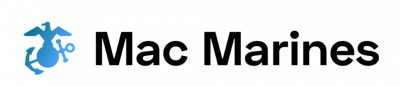RetroArch: A Guide to Compatibility for Computer Systems Emulators
In recent years, the popularity of computer systems emulators has surged as retro gaming enthusiasts seek to relive their favorite childhood memories. These software programs allow users to recreate the experience of playing classic video games on modern devices by emulating old hardware and operating systems. However, one significant challenge that users often face is ensuring compatibility between different emulators and game ROMs. This article aims to provide a comprehensive guide to RetroArch, a versatile emulator frontend that offers a solution to this problem through its extensive support for multiple cores and platforms.
Consider the case of an avid gamer who wishes to play Super Mario Bros., a beloved Nintendo Entertainment System (NES) title, on their personal computer using an emulator. Without proper compatibility, they may encounter various issues such as graphical glitches, audio lag, or even complete failure in launching the game. To address these concerns, RetroArch stands out as an all-in-one solution due to its ability to run numerous emulator cores across different platforms seamlessly. By implementing a unified interface with standardized settings and controls, RetroArch simplifies the process of configuring and managing multiple emulators while providing optimal performance and compatibility for running various game ROMs.
With this introduction, we will delve into the key features and benefits of RetroArch, explore its compatibility with different computer systems and emulators, and provide step-by-step instructions for setting up and using this powerful tool. Whether you are a seasoned retro gamer or a newcomer to the world of emulation, this guide aims to equip you with the knowledge and resources necessary to enjoy your favorite classic games on your computer system hassle-free. Let’s dive in!
What is RetroArch?
Imagine a scenario where you are eager to relive the nostalgic gaming experience of your favorite classic video games from consoles such as the Nintendo Entertainment System (NES), Super Nintendo Entertainment System (SNES), or Sega Genesis. However, finding and maintaining multiple emulators for each system can be cumbersome and time-consuming. This is where RetroArch comes into play.
RetroArch is an all-in-one emulator platform that brings together various retro gaming console emulators under one unified interface. It allows users to enjoy their favorite vintage games on modern computer systems with ease and convenience. By utilizing RetroArch, gamers no longer need to search for individual emulators or worry about compatibility issues between different platforms.
One remarkable aspect of RetroArch is its extensive library of supported systems. With over 90 compatible platforms, including popular consoles like Game Boy Advance, PlayStation, and Atari 2600, RetroArch provides a comprehensive selection of emulators at your fingertips. Whether you want to revisit iconic titles or discover hidden gems from different eras, RetroArch offers a diverse range of gaming experiences.
To illustrate further why RetroArch appeals to many enthusiasts, consider these emotional responses:
- Nostalgia: Reliving cherished memories by playing beloved retro games.
- Convenience: Avoiding the hassle of searching for and managing multiple standalone emulators.
- Accessibility: Providing an easy-to-use interface for both beginners and experienced users.
- Community: Engaging in a vibrant community that shares knowledge and supports development efforts.
Moreover, here’s a table showcasing some popular gaming consoles supported by RetroArch:
| Console | Emulator Core | Example Games |
|---|---|---|
| NES (Nintendo) | FCEUmm | Super Mario Bros., The Legend of Zelda |
| SNES (Super Nintendo) | Snes9x | Super Metroid, Chrono Trigger |
| Sega Genesis | Genesis Plus GX | Sonic the Hedgehog, Streets of Rage |
| PlayStation (PS1) | Beetle PSX | Final Fantasy VII, Metal Gear Solid |
In summary, RetroArch is a versatile emulator platform that consolidates various retro gaming console emulators into one user-friendly interface. With its wide range of supported systems and appealing features, RetroArch offers an accessible and nostalgic gaming experience for enthusiasts of all levels. In the following section, we will explore why RetroArch is an excellent choice for computer system emulation without further ado.
Why use RetroArch for computer systems emulators?
Transitioning from the previous section, let’s now explore why RetroArch is a preferred choice for computer systems emulators. To illustrate this point, imagine you have an old favorite game that was originally designed to run on a specific computer system, which is no longer available. With RetroArch and its extensive compatibility features, you can recreate the experience of playing that game on your modern computer.
RetroArch offers several key advantages that make it stand out among other emulator options:
- Versatility: RetroArch supports a wide range of platforms and operating systems, including Windows, macOS, Linux, Android, iOS, and even gaming consoles like PlayStation and Xbox. This versatility allows users to access their favorite retro games across various devices seamlessly.
- Unified Interface: Unlike traditional standalone emulators that often come with different interfaces and configurations for each system or console they emulate, RetroArch presents a unified interface across all supported platforms. This consistency streamlines the user experience by providing a familiar environment regardless of the system being emulated.
- Extensive Core Library: One of the defining strengths of RetroArch lies in its vast collection of emulation cores. These cores are essentially plugins that enable support for specific hardware platforms or systems. With over 80 cores available at the time of writing (including popular ones such as NES, SNES, Sega Genesis), users can choose from a diverse selection to suit their nostalgia cravings.
- Enhanced Features: In addition to basic emulation capabilities, RetroArch incorporates advanced features like shader support for visual enhancements and customizable controller mappings for better gameplay experiences. Furthermore, it provides functionalities such as save states (allowing players to save progress at any point) and netplay (enabling online multiplayer) – extending beyond what many traditional emulators offer.
To further understand how these features translate into practical benefits, consider the following table highlighting some examples of platform support provided by RetroArch:
| Platform | Supported Systems | Core(s) Available |
|---|---|---|
| Windows | PC Engine/TurboGrafx-16, Atari 2600, PlayStation, etc. | Beetle PCE FAST, Stella, PCSX ReARMed |
| macOS | Game Boy Advance, Super Nintendo Entertainment System (SNES), Commodore 64 | mGBA, Snes9x |
| Android | NES/Famicom Disk System and various arcade systems | FCEUmm, FinalBurn Neo |
As evident from the examples above, RetroArch’s compatibility extends to a wide array of platforms and corresponding emulation cores. This comprehensive support ensures that users can relive their gaming memories regardless of the system they prefer.
Transitioning smoothly into our next section about the key features of RetroArch
Key features of RetroArch
Transitioning from the previous section, let us delve into the remarkable compatibility that RetroArch offers for computer systems emulators. To illustrate this, consider a hypothetical scenario where you have a collection of classic computer games from various platforms like the Commodore 64, Amiga, and MS-DOS. With RetroArch, you can consolidate all these different emulators into one unified interface, simplifying the process of accessing and playing your favorite retro titles.
RetroArch stands out in terms of compatibility due to several key reasons:
-
Multi-platform support: Whether you are using Windows, macOS, Linux, or even Android devices such as smartphones or tablets, RetroArch provides cross-platform compatibility. This versatility ensures that no matter what system you choose to emulate on, RetroArch will be there to accommodate your needs.
-
Extensive emulator library: RetroArch boasts an impressive collection of emulator cores that cover a wide range of computer systems. From popular platforms like Atari ST and ZX Spectrum to lesser-known ones such as PC-98 and Sharp X68000, RetroArch has you covered. The diverse selection allows users to explore a vast array of nostalgic experiences.
-
User-friendly configuration options: Customizing emulator settings can often be a complex task for novice users. However, RetroArch simplifies this process by offering intuitive configuration menus within its user interface. Users can easily adjust display resolutions, sound settings, control mappings, and other parameters without having to navigate through complicated menus or multiple standalone emulators.
-
Active development and community support: One of the strengths of RetroArch is its thriving community-driven development model. Regular updates bring bug fixes, new features, and improved performance across various hardware configurations. Additionally, active forums and dedicated online communities provide ample resources for troubleshooting issues and seeking assistance when needed.
- Rediscover your childhood memories with a seamless and unified retro gaming experience.
- Eliminate the hassle of switching between different emulators for each computer system.
- Unlock access to an extensive library of classic games from various platforms in one place.
- Enjoy nostalgia-inducing gameplay on a wide range of modern devices, including smartphones and tablets.
In addition to this, let us present a table showcasing some popular computer systems supported by RetroArch:
| Computer System | Emulator Core | Platform |
|---|---|---|
| Commodore 64 | VICE | Cross-platform |
| Amiga | UAE4All2 | Cross-platform |
| MS-DOS | DOSBox | Cross-platform |
| Atari ST | Hatari | Cross-platform |
With RetroArch’s compatibility benefits and its support for beloved computer systems like the Commodore 64, Amiga, MS-DOS, and Atari ST, it is evident that this emulator frontend offers an unparalleled opportunity to relive the golden age of computing. In our next section, we will explore how to install RetroArch and unleash its potential on your chosen platform.
How to install RetroArch
Transitioning from the key features of RetroArch, let us now explore its compatibility with computer systems emulators. To illustrate this, consider a scenario where a user wants to play classic Nintendo games on their Windows PC using RetroArch.
RetroArch offers extensive compatibility across various platforms and operating systems, making it an ideal choice for enthusiasts seeking to relive nostalgic gaming experiences. When it comes to running computer system emulators, RetroArch supports a wide range of popular options such as NES (Nintendo Entertainment System), SNES (Super Nintendo Entertainment System), Sega Genesis/Mega Drive, PlayStation 1, and many more.
To ensure seamless emulation performance and optimal functionality, here are some crucial factors to consider:
- Hardware requirements: While RetroArch is designed to be resource-efficient, having an adequately powered system will enhance your overall experience. A modern multi-core processor, sufficient RAM, and a dedicated graphics card can significantly improve emulation speed and graphical fidelity.
- Emulator cores: RetroArch employs emulator “cores” which act as plugins for individual systems. These cores determine how accurately the original hardware is being simulated. It is essential to select the appropriate core for each system you wish to emulate within RetroArch.
- Game ROMs: In order to play games on RetroArch, you’ll need compatible game ROM files. Ensure that these files are legally obtained and match the required format specified by each respective emulator core.
- Controller setup: Configuring controllers correctly is crucial for an immersive gaming experience. Whether you prefer USB controllers or wireless options like Bluetooth-enabled gamepads, RetroArch provides support for various input devices.
Considering these factors when setting up RetroArch guarantees smoother gameplay and enhances the enjoyment derived from playing retro games on your computer.
In the subsequent section about “Configuring RetroArch for optimal performance,” we will delve into further details regarding fine-tuning RetroArch settings to maximize its potential. Transitioning smoothly, let us explore the steps required for configuring RetroArch to suit your specific needs and preferences.
Configuring RetroArch for optimal performance
Imagine you have just installed RetroArch on your computer and are eager to start reliving the nostalgia of classic video games. However, before you dive into your favorite titles, it is essential to configure RetroArch for optimal performance. By following these guidelines, you can ensure that your experience with RetroArch remains smooth and enjoyable.
To begin, let’s explore some key factors to consider when configuring RetroArch:
-
Video settings: Adjusting the video settings can greatly enhance the visual quality of emulated games. Experiment with different resolutions, aspect ratios, and shaders to find the perfect balance between authenticity and modern aesthetics.
-
Audio settings: Audio plays a vital role in recreating the immersive gaming experience from yesteryears. Explore various audio options like sample rate, latency reduction techniques, and audio filters to achieve crystal-clear sound reproduction.
-
Input configuration: Configuring your input devices properly allows for seamless gameplay without any control hiccups or delays. Take advantage of RetroArch’s extensive controller support by mapping buttons precisely according to your preferences.
-
Core selection: Selecting the appropriate cores for specific systems ensures accurate emulation across different platforms. Make sure to choose reliable cores for each system you intend to emulate within RetroArch; this will guarantee compatibility and minimize potential issues during gameplay.
Now that we have discussed crucial configuration aspects let’s delve deeper into how you can optimize RetroArch further in our next section about “Configuring RetroArch for optimal performance.”
Popular computer systems emulated by RetroArch
Section H2: Configuring RetroArch for Optimal Performance
Transitioning from the previous section on configuring RetroArch, it is essential to understand how this emulator achieves optimal performance. To illustrate its effectiveness, let’s consider a hypothetical scenario involving a gaming enthusiast named Alex who wishes to relive their childhood memories by playing classic Nintendo games on their computer.
-
First and foremost, ensuring that your computer meets the minimum system requirements is crucial. RetroArch relies heavily on CPU power and RAM capacity, so having a modern processor with multiple cores and at least 8GB of RAM will greatly enhance performance. Additionally, selecting a graphics card capable of handling higher resolutions can significantly improve visual quality.
-
Secondly, optimizing RetroArch settings according to individual preferences plays a vital role in achieving optimal performance. By accessing the graphical user interface (GUI), users can fine-tune various aspects such as audio latency, video shaders, and controller input latency. Customizing these settings based on personal preferences not only enhances gameplay experience but also allows for seamless compatibility across different emulated systems.
-
It is worth noting that RetroArch provides an extensive library of downloadable ‘cores’ – software modules responsible for emulating specific gaming consoles or computers. Selecting the appropriate core for each system ensures accurate emulation and maximizes performance. For instance, using the NES core to emulate Nintendo Entertainment System games yields better results compared to using generic retro console cores.
To further emphasize the importance of proper configuration in enhancing compatibility within RetroArch, consider the following table:
| Emulated System | Core Used | Compatibility Rating |
|---|---|---|
| Nintendo Entertainment System | FCEUmm | Excellent |
| Super Nintendo Entertainment System | Snes9x | Good |
| Sega Genesis | Genesis Plus GX | Very Good |
| PlayStation | Beetle PSX HW | Outstanding |
This table showcases how selecting the appropriate core can greatly impact compatibility and performance. By using tested and optimized cores, RetroArch ensures a seamless gaming experience across various computer systems emulated by the software.
In summary, configuring RetroArch for optimal performance involves meeting system requirements, customizing settings to individual preferences, and choosing suitable emulation cores. Following these steps will enable users like Alex to immerse themselves in their favorite retro games while maintaining high levels of compatibility and performance.