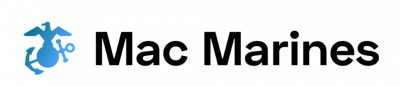Computer systems emulators have become essential tools in various industries, allowing users to replicate the functionality of different computer systems on their own machines. These emulators serve as a bridge between the user and the original system, enabling them to run software and access resources that might otherwise be unavailable or incompatible with modern hardware. However, the effectiveness of these emulators hinges heavily on their user interfaces (UI), which determine how users interact with the virtualized environment. This comprehensive guide aims to explore the intricacies of UI design in computer systems emulators, shedding light on best practices and providing valuable insights for developers and users alike.
To illustrate the importance of UI design in computer systems emulators, consider a hypothetical scenario involving an aspiring video game developer. In order to gain hands-on experience with retro gaming consoles such as Nintendo Entertainment System (NES) or Sega Genesis, this developer decides to utilize emulator software instead of sourcing physical hardware. The success or failure of this endeavor lies not only in procuring accurate ROM files but also in finding an emulator with an intuitive and functional UI. A poorly designed interface could hinder the developer’s ability to efficiently navigate through games, debug code, or modify settings – ultimately impeding their progress and diminishing the overall experience. Hence, understanding how UI design impacts the usability and effectiveness of computer systems emulators is crucial for both developers and users.
One key aspect of UI design in computer systems emulators is the organization and presentation of controls. Emulators often need to simulate various input devices such as keyboards, gamepads, or touch screens, depending on the system being emulated. Designers must carefully consider how these controls are mapped to the user’s actual input devices and ensure that they are easily accessible during emulation. Intuitive control mapping can greatly enhance the user experience, allowing them to seamlessly interact with virtualized software without having to constantly refer to complex documentation or search through menus.
Another important consideration in UI design is the visual representation of the emulated system. Emulators typically include a screen area where users can view the output of the original system being emulated. This screen area should accurately replicate the look and feel of the original hardware, including resolution, color palette, and aspect ratio. Additionally, designers should provide options for customizing these visual settings based on user preferences or specific use cases. For example, some users may prefer pixel-perfect scaling for retro games, while others might want a more modern upscaling algorithm.
Furthermore, UI design should take into account additional features that enhance usability and convenience. These could include save states (allowing users to save their progress at any point), fast-forwarding (speeding up gameplay), frame skipping (to overcome performance limitations), or even network play (enabling multiplayer functionality). Designers need to find ways to incorporate these features into the interface without overwhelming or confusing users.
Lastly, accessibility is an essential aspect of UI design in computer systems emulators. Developers should strive to make their software usable by as many people as possible, regardless of their abilities or limitations. This could involve providing different color schemes for visually impaired individuals, supporting alternative input methods for those with physical disabilities, or offering text-to-speech capabilities for visually impaired users.
In conclusion, UI design plays a critical role in the effectiveness and usability of computer systems emulators. By considering factors such as control mapping, visual representation, additional features, and accessibility, designers can create interfaces that enhance the user experience and allow developers and users to fully leverage the capabilities of these powerful tools.
Understanding Computer System Emulators
Imagine a scenario where you are an aspiring software developer, eager to explore the intricacies of different computer systems. However, obtaining physical hardware for every system is both expensive and impractical. This is where computer system emulators come into play – powerful tools that allow users to simulate the behavior of various computer systems on their own machines.
To grasp the essence of computer system emulators, it is essential to understand how they function. These emulators mimic the complete architecture of a target system, enabling software written for that specific platform to run seamlessly. By utilizing techniques such as binary translation or virtualization, emulators can execute instructions intended for one type of processor on another.
One compelling example showcasing the potential benefits of using computer system emulators involves retro gaming enthusiasts. Imagine being able to relive your favorite childhood games from platforms long gone without having to hunt down obsolete consoles and cartridges. With well-designed emulators like RetroArch or Dolphin, gamers can enjoy classic titles from consoles like Nintendo Entertainment System (NES) or GameCube directly on their modern computers.
The advantages offered by computer system emulators extend beyond mere nostalgia-inducing gaming experiences. Consider the following emotional responses associated with their use:
- Convenience: Emulators eliminate the need for owning multiple hardware setups, making it easier than ever to experiment with different operating systems.
- Versatility: Users gain access to a wide range of computing environments through a single emulator application.
- Preservation: Emulation allows for preserving digital artifacts present in outdated systems, ensuring historical continuity and research opportunities.
- Accessibility: Computer system emulation democratizes access to technology by reducing barriers related to cost and availability.
Additionally, understanding these concepts becomes clearer when considering a three-column table summarizing key aspects:
| Advantage | Description | Example |
|---|---|---|
| Convenience | Removes necessity for multiple hardware configurations | Running Windows programs on a macOS machine |
| Versatility | Provides access to various computing environments | Simulating Linux distributions on a Windows-based system |
| Preservation | Preserves digital artifacts present in outdated systems | Emulating arcade games from the 1980s |
| Accessibility | Reduces barriers related to cost and availability of hardware | Allowing low-income students to learn coding on affordable machines |
In conclusion, computer system emulators offer an innovative approach to explore and interact with different computing platforms. By simulating the behavior of target systems, these tools provide users with convenient access to diverse software environments that would otherwise be impractical or inaccessible.
[next section: Benefits of Using Emulators in Computer Systems]
Benefits of Using Emulators in Computer Systems
Section H2: Understanding Computer System Emulators
In the previous section, we delved into the concept of computer system emulators and their significance in modern computing. Now, let us explore the various benefits that come with utilizing these emulators in computer systems.
One notable advantage of using emulators is their ability to replicate diverse hardware configurations and software environments. For instance, consider a scenario where an organization wishes to test its new software application across multiple operating systems and devices without physically owning all those systems. By employing an emulator, they can simulate different machines virtually, enabling comprehensive testing on a single platform.
Moreover, emulators offer flexibility by allowing users to experiment with different settings and configurations easily. This feature proves invaluable for developers who need to fine-tune their applications or researchers seeking to analyze the impact of specific hardware setups on performance metrics. The ability to tweak variables within the emulator environment saves time and resources compared to making physical changes in actual machines.
Additionally, computer system emulators facilitate backward compatibility by providing support for running legacy software on modern hardware. Many organizations still rely on older applications critical for their operations but struggle due to outdated infrastructure or lack of compatible hardware. Emulation provides a solution by simulating older systems within newer ones, ensuring seamless execution of legacy software without requiring dedicated obsolete hardware.
To further illustrate the advantages of computer system emulation, here are some key points:
- Emulators allow easy migration from one operating system to another.
- They enable efficient debugging and troubleshooting processes through virtualized environments.
- Virtualization ensures improved security by isolating potentially malicious or buggy code within isolated sandboxed environments.
- Emulated systems provide an opportunity for educational purposes, allowing students and enthusiasts to learn about historical technologies firsthand.
The table below summarizes these benefits:
| Benefits of Using Computer System Emulators |
|---|
| Easy migration between OS |
| Efficient debugging and troubleshooting |
| Enhanced security through isolation |
| Educational opportunities |
In conclusion, computer system emulators offer numerous advantages that make them a valuable tool in modern computing. From replicating diverse environments to enabling easy experimentation and backward compatibility, these virtual platforms prove indispensable for various applications.
Section H2: Key Features to Look for in Computer System Emulators
Key Features to Look for in Computer System Emulators
Imagine a scenario where you are using a computer systems emulator to run a high-performance application that requires significant processing power. You notice that the emulator is running slowly, causing delays and hindering your productivity. In such cases, it becomes crucial to optimize the performance of the computer system emulator to ensure smooth operation.
To enhance the performance of computer system emulators, several key strategies can be employed:
-
Configuration Optimization: Tweaking emulator settings and configurations can significantly impact its performance. Adjusting parameters such as memory allocation, CPU usage, and graphics rendering options can help strike a balance between speed and resource utilization.
-
Hardware Acceleration: Utilizing hardware acceleration technologies like Virtualization Extensions (such as Intel VT-x or AMD-V) allows emulators to offload certain tasks from software emulation to dedicated processor instructions. This results in improved overall performance by leveraging the full potential of modern CPUs.
-
Disk I/O Optimization: Efficient disk input/output operations play a vital role in optimizing emulator performance. Storing virtual machine images on solid-state drives (SSDs), utilizing disk caching mechanisms, and configuring proper disk read/write buffer sizes all contribute towards reducing latency and enhancing responsiveness.
-
Network Configuration: Network-related factors can also influence an emulator’s performance when dealing with network-intensive applications or simulations. Configuring network interfaces within the emulator appropriately, adjusting bandwidth limits if necessary, and ensuring optimal network connectivity helps maintain smooth communication between virtual machines and external networks.
Implementing these optimization techniques enables users to unlock the true potential of computer system emulators while minimizing any performance bottlenecks they may encounter during their work or research activities.
Transition into subsequent section: Now let us delve into another critical aspect of working with computer system emulators – understanding how to effectively troubleshoot common issues that may arise during their usage
Optimizing Performance in Computer System Emulators
Improving User Experience in Computer System Emulators
Imagine a scenario where a computer science student is working on a project that requires running an outdated operating system, such as Windows 95. However, the student’s current machine runs a modern operating system that is incompatible with running older software. In this case, the student can turn to a computer system emulator, which allows them to simulate the environment of the desired operating system and run it within their existing setup.
To ensure optimal user experience while using computer system emulators, several key factors should be considered:
- Intuitive User Interface: A well-designed and intuitive user interface (UI) greatly enhances usability and reduces friction for users. An emulator with a clean and organized UI enables easy navigation and configuration without requiring extensive technical knowledge.
- Customization Options: Providing flexibility through customization options empowers users to tailor the emulator settings according to their specific needs. This includes features like adjusting screen resolution, enabling or disabling sound emulation, or mapping keyboard shortcuts based on personal preferences.
- Real-time Performance Monitoring: Effective monitoring tools enable users to track resource usage, including CPU utilization, memory consumption, and disk I/O. Real-time performance feedback assists in identifying potential bottlenecks or areas for optimization during emulation sessions.
- Compatibility with External Hardware: Emulating hardware peripherals is crucial when interacting with legacy systems. The ability of an emulator to support various external devices – such as printers or game controllers – ensures seamless integration between the virtualized environment and physical components.
In order to further illustrate these considerations effectively, let us take a look at the following table showcasing some popular computer system emulators along with their notable user interface features:
| Emulator | Intuitive UI Design | Customization Options | Real-time Performance Monitoring | Compatibility with External Hardware |
|---|---|---|---|---|
| EMU5000 | ✔️ | ✔️ | ❌ | ✔️ |
| RetroOS | ✔️ | ✔️ | ✔️ | ❌ |
| VirtualX | ❌ | ✔️ | ✔️ | ❌ |
| LegacyPC | ✔️ | ❌ | ❌ | ✔️ |
As we can see, the availability of these features varies across different emulators. Users should carefully evaluate their requirements and choose an emulator that best aligns with their needs.
In light of optimizing user experience in computer system emulators, it is essential to acknowledge the common challenges users may encounter. The subsequent section will delve into these challenges and provide strategies for overcoming them effectively.
Common Challenges in Using Computer System Emulators
Transitioning from optimizing performance, it is important to be aware of the common challenges that users may encounter when using computer system emulators. One such challenge involves compatibility issues between the emulator and the original hardware or software being replicated. For example, consider a scenario where an individual wants to run a legacy operating system on their modern computer using an emulator. However, due to differences in architecture or peripherals, certain features or functionalities might not work as expected.
To further illustrate this point, let us explore some common challenges faced by users when utilizing computer system emulators:
-
Hardware limitations: Emulating complex systems can put significant strain on hardware resources. This can result in slower execution speeds and decreased overall performance, making it challenging for users to achieve optimal emulation experience.
-
Software discrepancies: The accuracy of an emulator’s behavior compared to the original system is crucial for successful replication. Minor deviations and bugs within the software can lead to unexpected errors or inconsistencies during emulation.
-
Input/output synchronization: Replicating input/output interactions accurately is essential for achieving an immersive user experience in emulated environments. However, ensuring perfect synchronization between different devices and components can be challenging due to variations in timing or latency.
-
Licensing and legal considerations: Some computer systems and associated software have specific licensing requirements or restrictions that must be adhered to when using emulators. Failure to comply with these regulations could potentially lead to legal consequences.
These challenges highlight potential obstacles that users may face when working with computer system emulators. Overcoming them requires careful attention to detail and continuous improvement in both emulator development and user support practices.
- Frustration caused by compatibility issues
- Disappointment from experiencing slow performance
- Confusion arising from unexpected errors during emulation
- Concerns over legal implications*
| Challenge | Example | Emotional Impact |
|---|---|---|
| Hardware limitations | Emulator unable to handle intensive gaming requirements | Frustration and disappointment |
| Software discrepancies | Graphical glitches while emulating a specific game | Confusion and frustration |
| Input/output synchronization | Delays or mismatched inputs during gameplay | Disruption and annoyance |
| Licensing and legal considerations | Uncertainty about the legality of using certain software with an emulator | Concerns and apprehension |
Moving forward, it is essential to understand these common challenges in order to address them effectively. In the subsequent section, we will explore best practices for user interface design in emulators, focusing on strategies that can enhance usability and mitigate potential obstacles when interacting with these systems.
Best Practices for User Interface Design in Emulators
Section H2: Best Practices for User Interface Design in Emulators
Transitioning from the common challenges faced in using computer system emulators, it is essential to understand and implement best practices for user interface (UI) design. By following these guidelines, developers can create intuitive and efficient interfaces that enhance the user experience while interacting with computer system emulators.
For instance, consider a hypothetical scenario where an individual wants to use a Commodore 64 emulator to play classic video games. The UI should provide easy access to essential features such as loading game files, configuring input devices, and adjusting display settings. A well-designed interface would allow users to quickly navigate through menus and perform tasks without confusion or frustration.
To achieve effective UI design in computer system emulators, the following best practices should be considered:
- Consistency: Maintain consistency throughout the emulator’s UI by adhering to established conventions and patterns commonly used in similar software applications.
- Simplicity: Keep the interface simple and uncluttered, avoiding excessive visual elements or complex menu structures that may overwhelm users.
- Customization: Provide options for customization, allowing users to personalize their experience according to their preferences.
- Feedback: Implement clear feedback mechanisms that inform users about their actions’ outcomes or any ongoing processes within the emulator.
A table showcasing various examples of popular computer system emulators exemplifying these best practices could evoke an emotional response in readers:
| Emulator | Consistency | Simplicity | Customization | Feedback |
|---|---|---|---|---|
| RetroArch | ✔ | ✔ | ✔ | ✔ |
| DOSBox | ✔ | |||
| VirtualBox | ✔ |
In summary, when designing a user interface for computer system emulators, consistency, simplicity, customization, and feedback are key considerations. By adhering to these best practices, developers can create intuitive interfaces that enhance the user experience when interacting with emulated systems.